
Zoiper relies on your app store account to sync purchases. As long as you use the same account where you made the purchase, the features should automatically unlock on your new device or after you reinstalled your phone OS.
Android:
iOS:
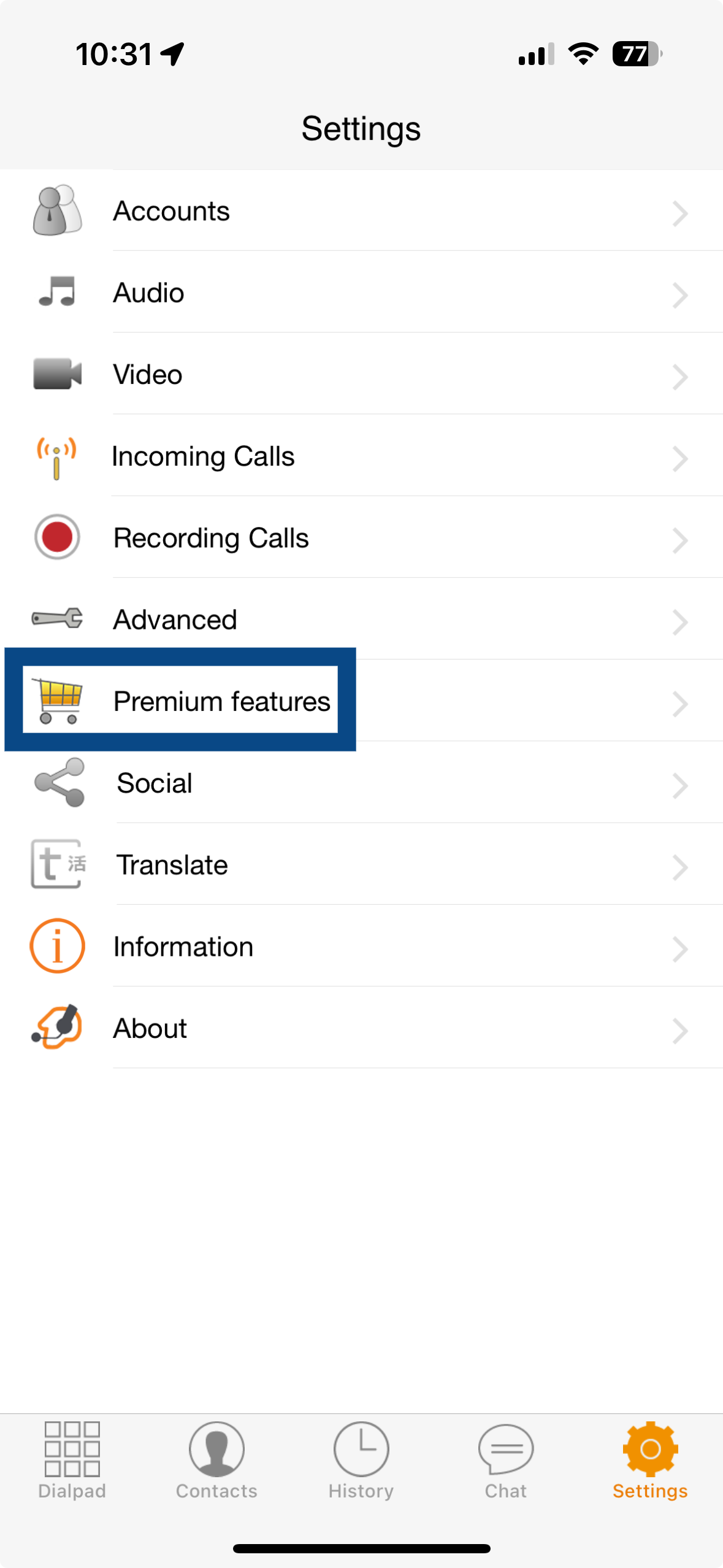
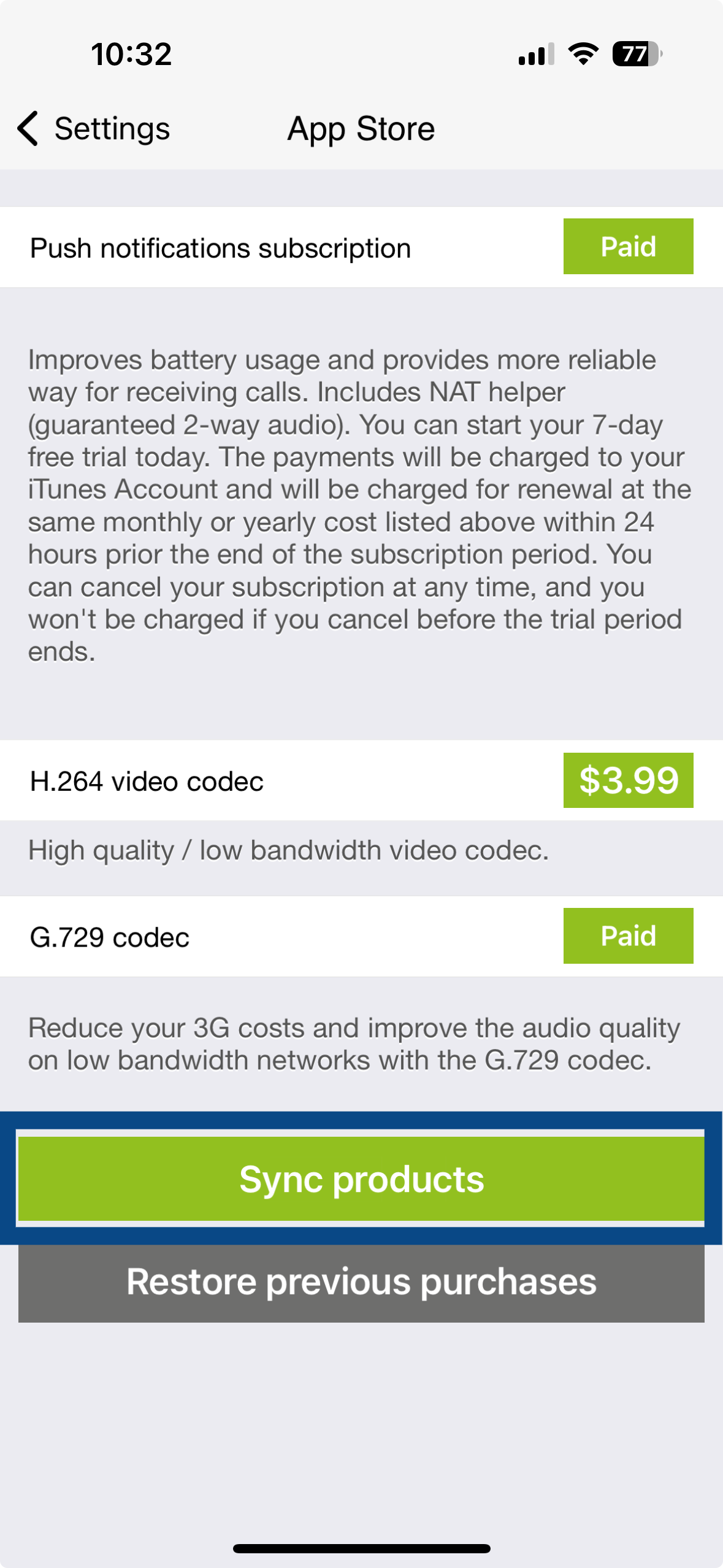
If you still can't find an answer to what you're looking for, or you have a specific question, open a new ticket and we'd be happy to help!
Contact Us